This is for those new to Zoom or want some extra information.
Equipment and set up before class.
- You will need a laptop computer with a front facing camera or tablet, Apple or PC, or some other device to watch, listen, and talk. You could use a smart phone but the screen will be too small. I don’t recommend phones for my interactive classes.
- You will need good internet service.
- If you plan to use a tablet device, you will need something to hold it so you can see the screen and we can see you.
- You need to know how to switch between the front and rear camera on tablets. We will use this feature so you can see your screen while you point at your painting or drawing.
- You need to download and install the free program or app called Zoom.us days before the class starts. Ask someone who has used the program to “Zoom” with you. They will know what that means. Ask them about the switching between cameras. This will give you confidence to use the program. If you email me I will help you get it going!! There are many YouTube videos on “How to get started with zoom!!! Or “How to join a Zoom meeting”
- We will start the first class ½ hr. early. I want everyone to be comfortable with Zoom before we start the Class (Meeting)
This is how the ON-LINE class will operate.
You will be sent an email with a link to “enter or join” William Wise’s Class (Meeting).
This is just an example of what it will look like. You will click the link after “Join the Meeting”
Join Zoom Meeting
https://us02web.zoom.us/j/89417874125?pwd=a3hkjhkjhkjh
Meeting ID: 454 1787 4125
Password: 268464
The Meeting ID and Password is used if you need to manually enter the information. It may be helpful to jot this information down and keep it handy.
7. After clicking the Class Link I provided, the program will start and you enter my Zoom Class/Meeting, The program will ask “Join with Computer Audio”. You can test that your speaker and microphone works. You can enter with your camera on or off. Please turn it on so I can see you. But this is your choice!!!
8. After you click and enter you will be in my “Waiting Room” When I am all set I will “accept you into the meeting” Come in with your microphone on so I can confirm you are ready. You can mute your mic once we are ready. I may mute everyone’s mic to ensure we don’t have any distractions, like dogs barking, or other sounds.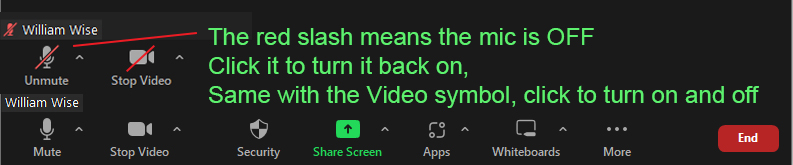
9. Come 1/2 hr early so we can go through the controls. This may take a while. When you are comfortable you can just stay connected and prepare your painting supplies. Or come back and be ready at least 5 min prior to class start.
